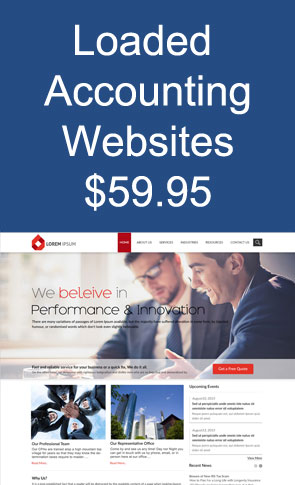ICFiles
SOC 2
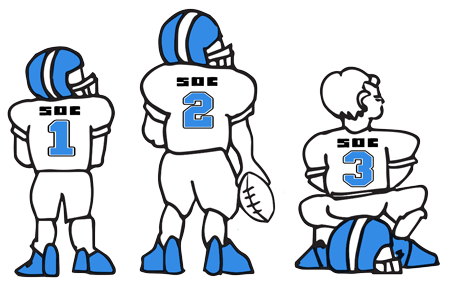
Secure File Transfer Soc 2 starts at $1 per month
Oops! Recalling Emails
What's New in Technology
March 2017
Get this Article Get this Article & Suite of Tools
Oops! Recalling Emails
 Perhaps it’s a glaring typo in a business email or a hastily written rebuke that you regret sending, but probably everyone wishes at times we could undo the send button. Depending upon which email program you use, and some other factors, you may be able to recall an email. Here’s how:
Perhaps it’s a glaring typo in a business email or a hastily written rebuke that you regret sending, but probably everyone wishes at times we could undo the send button. Depending upon which email program you use, and some other factors, you may be able to recall an email. Here’s how:
- Recalling a message in Outlook with an Exchange Account is easy if both you and your recipient are using Microsoft Exchange email and you are both on the same server. You won’t be able to recall messages that you have sent to a Gmail or Yahoo account because once an email has left your server, you have no further control over it. If you and the intended recipient are both Outlook users with Exchange accounts on the same server, here’s what to do:
- Navigate to Sent Folder and open the message you want to retrieve. Make sure you have the Message Tab open, and then click on Action;
- From Action, select the option Recall This Message;
- You will then have two options: Delete Unread Copies or Delete Unread Copies and Replace with New Message
- Additional Factors that Prevent an Outlook Recall:
- If the recipient gets to the email first and opens it before your recall request is received;
- If the recipient’s inbox has a rule that moves your incoming email to another folder;
- If the email lands in a public inbox and is opened by someone other than the intended recipient, you won’t be able to recall it;
- Recall efforts will not work if the intended recipient is viewing their emails outside the Outlook Desktop Program, for example on their smart phone or iPad or through Outlook Web.
- Outlook Message Transmittal Delay is usefulfor an Outlook user whouses the recall feature frequently and/or has email contacts that can’t be recalled through a common server. To activate the delay feature, navigate the File tab to find Manage Rules & Alerts. You then can set up a delayed delivery – up to 120 minutes. This feature also allows you to bypass the delayed feature for specific people and customize the conditions to suit your needs.
- Recalling a Gmail message can be easy ifyou have enabled the feature that allows you to do so. With Gmail, a little advanced planning can save you from yourself. To do this, click on the Settings (the little gear symbol) in Gmail and navigate to the General tab. Check that Enable Undo is selected, and finally click on Save Change.
- To recall an email using Gmail (only if you have the above-mentioned function enabled), click Cancel immediately and then click Undo when Cancel appears. You will still need to be pretty fast off the mark for this to work – at least 5 seconds to Unsend by default and up to 30 seconds if you have changed the time allotment in Setting. If you are someone who is likely to use the recall function, increase the time allotment.
Bottom line: there are some recall options for Gmail and Outlook, but there are obvious pitfalls involved in relying on them. There is often a good chance you won’t be fast enough, or that your Outlook account can’t connect with the recipient’s email program. Try to avoid sending a message any time you are angry or upset. Put your message in the Drafts folder and revisit it when you’ve had a chance to recover your composure, or when you’ve had a chance to talk to a colleague.
Get this Article Get this Article & Suite of Tools
These articles are intended to provide general resources for the tax and accounting needs of small businesses and individuals. Service2Client LLC is the author, but is not engaged in rendering specific legal, accounting, financial or professional advice. Service2Client LLC makes no representation that the recommendations of Service2Client LLC will achieve any result. The NSAD has not reviewed any of the Service2Client LLC content. Readers are encouraged to contact their CPA regarding the topics in these articles.
Dynamic Content Powered by Service2client.com
SEO Content Powered by DynamicPost.net